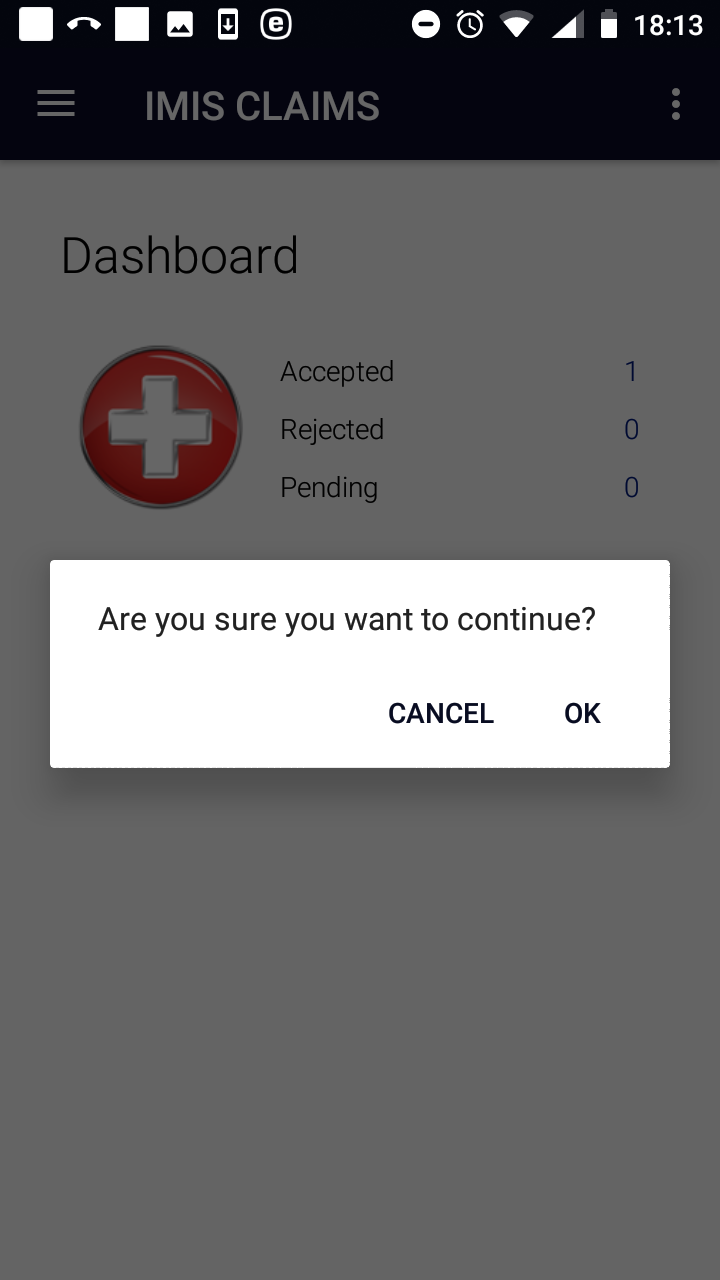Function Map Services¶
The function Map Services is navigated to by clicking on the menu item Map Services in the main menu. The function Map Services allows customization of the list of medical services that will be used for entering of claims within the application. It could be regarded as manual creation of a payment list of medical services for purpose of the set-up of the application. The Map Services Page appears immediately:
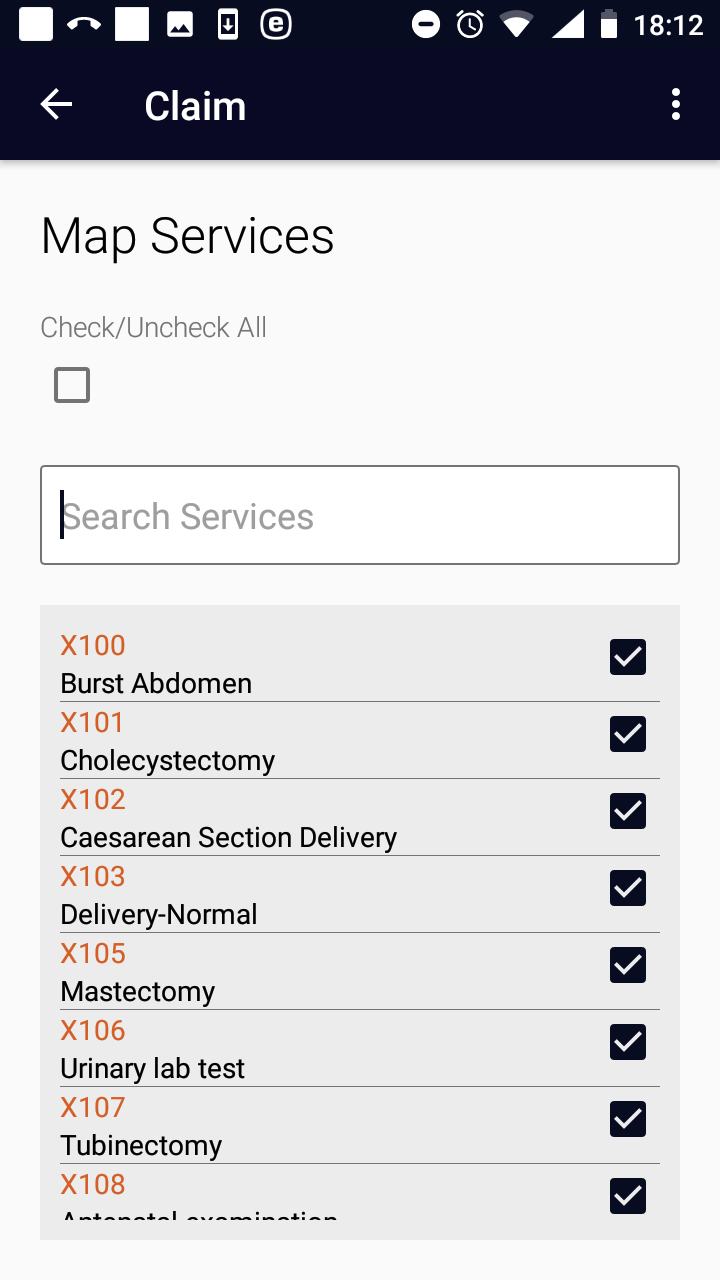
Image 2.3.1 (Map Services Page)¶
The Map Services Page lists all medical services from the register of medical services in the web IMIS with adjacent checking boxes. The displayed list can be constraint to only services containing a substring in their title and/or code in the box Search Services.
A customized list of services can be created either
- checking of check boxes adjacent to selected medical services
or
b) reducing the total list of medical services by entering a substring into the box Search Services and checking the check box Check/Uncheck All.
Saving of the customized list of medical services is done by clicking on the <three dots vertically> icon in the upper right corner and clicking on the menu item Save. A confirmation box appears.
Click on the icon <- in the upper part of the Map Services Page to return to the Home Page.
Function Map Items¶
The function Map Items is navigated to by clicking on the menu item Map Items in the main menu. The function Map Items allows customization of the list of medical items that will be used for entering of claims within the application. It could be regarded as manual creation of a payment list of medical items for purpose of the set-up of the application. The Map Items Page appears immediately:
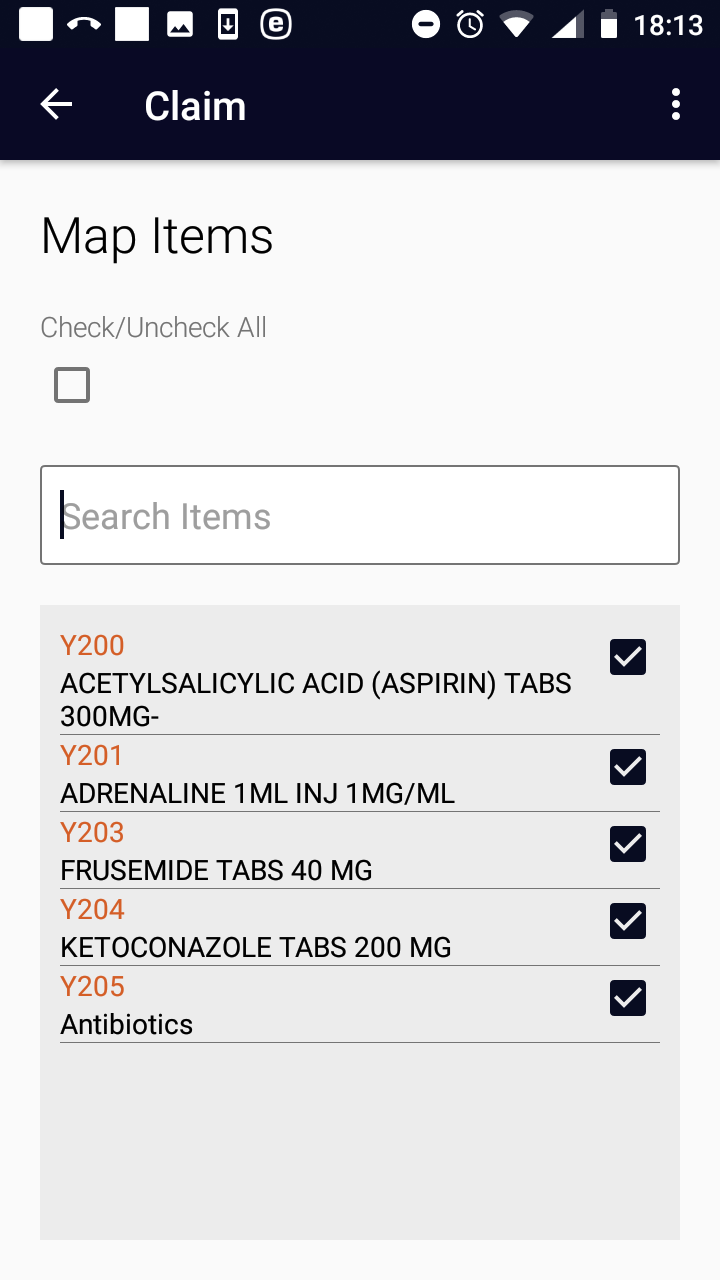
Image 2.4.1 (Map Items Page)¶
The Map Items Page lists all medical items from the register of medical items in the web IMIS with adjacent checking boxes. The displayed list can be constraint to only items containing a substring in their title and/or code in the box Search Items.
A customized list of items can be created either
- checking of check boxes adjacent to selected medical items
or
b) reducing the total list of medical items by entering a substring into the box Search Items and checking the check box Check/Uncheck All.
Saving of the customized list of medical items is done by clicking on the <three dots vertically> icon in the upper right corner and clicking on the menu item Save. A confirmation box appears.
Click on the icon <- in the upper part of the Map Items Page to return to the Home Page.
Function Refresh Mapping¶
The function Refresh Mapping is navigated to by clicking on the menu item Refresh Mapping in the main menu. The function Refresh Mapping reflects valid payment lists of medical services/items from the web IMIS belonging to the health facility for which the claim administrator is acting to the lists of medical services/items used for entering of claims within the application. Subsequently, these lists can be further adjusted by the functions Map Services and Map Items. The confirmation prompt appears immediately: