Contract¶
The contract define the wished coverage for a given list of isuree for a defined period
Pre-conditions
Contract works only with group insurance so far but this might evolve in the futur
Navigation
All functionality for use with the administration of contract can be found under the main menu
Insurees and Policies, sub menuContract.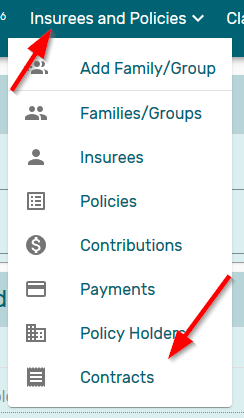
Img. 162 Navigation Contract
Clicking on the sub menu
contractre-directs the current user to the Find contract Page.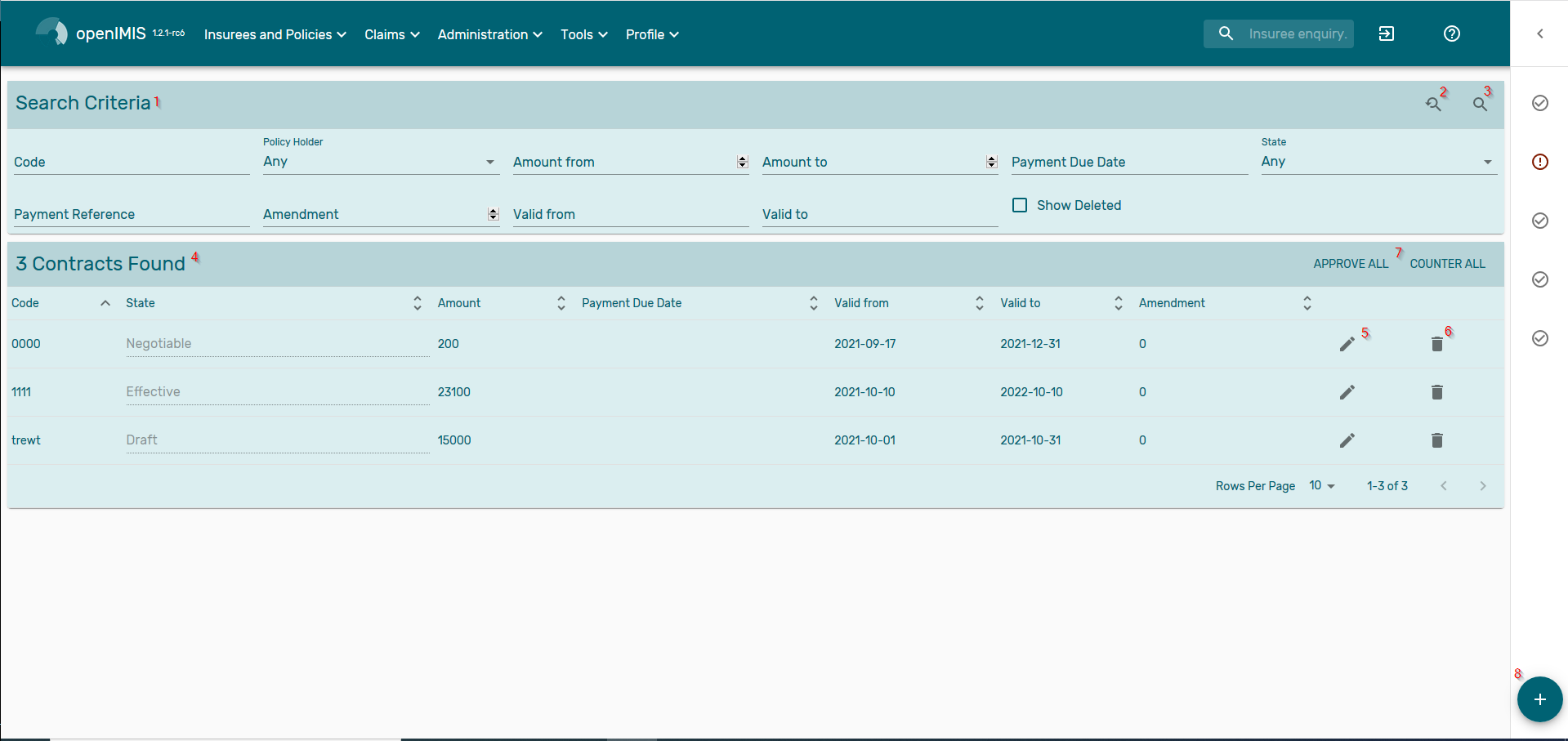
Img. 163 Search Contract
Search Page¶
- Search criteria
- Code: code of the policyholder, often given during the registration process
- Policyholder: contract for a given policyholder
- Amount from/to: serach contract by amount
- Payment due date
- Payment reference
- Amendement: search for amendement (0 is none)
- Date Valid from/to: Period covered by the contract
- State: status of the contract
- show deleted: show deleted policyhodler
- reset search criteria
- apply the search criteria
- Result pane
the columns name definiction matches with the search criteria definitions
the rows are the search results
- Edit policyholder
as doubleclick on the line, clicking on that button will open the policyholder Page
- Delete policyhodler
Confirmation pop up is displayed
- standard notification panel for async message (deletion / creation / updates … )
Card¶
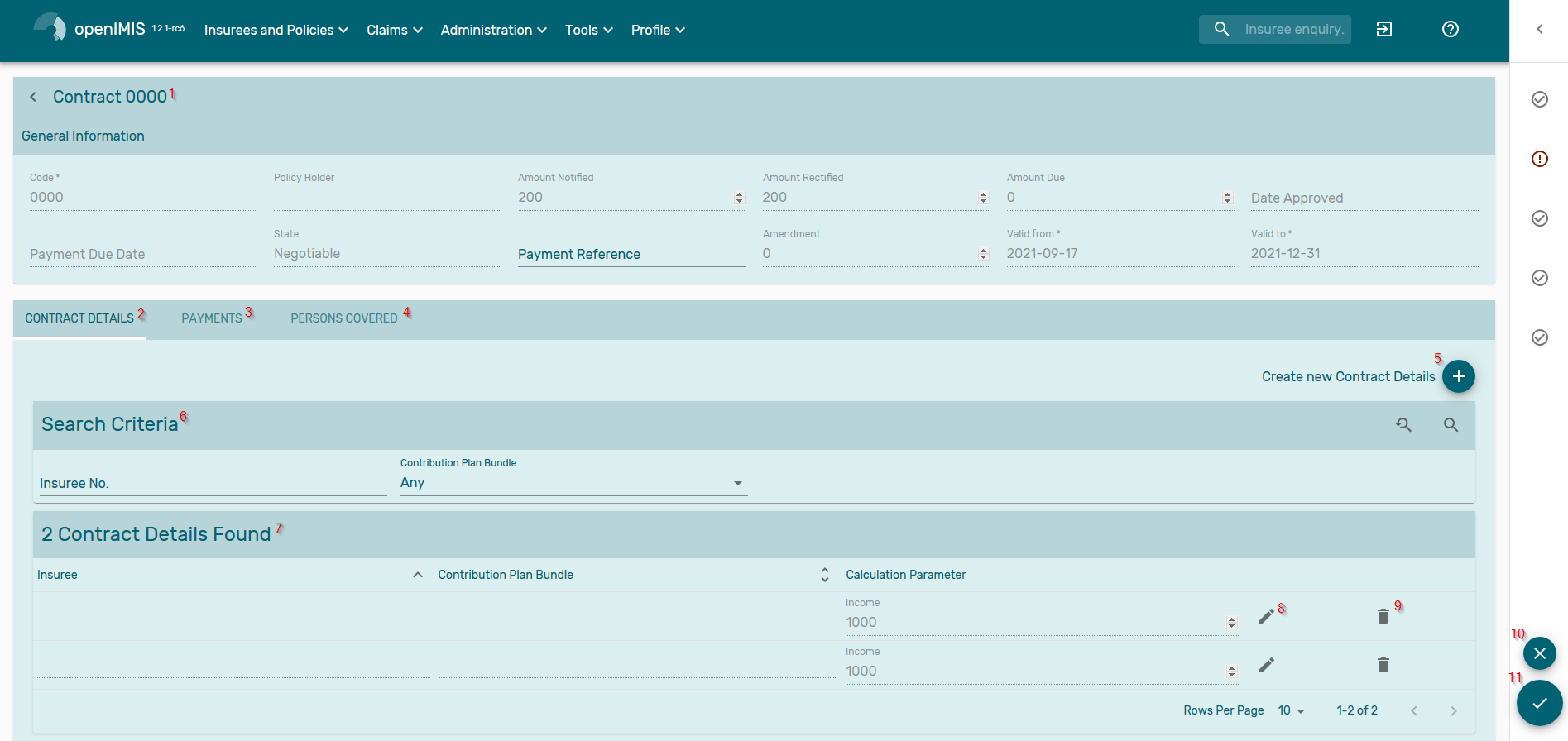
Img. 164 Navigation Contract
General inforamation
Code: code of the contract
Policyholder: contract for the given policyholder
amounts
- notified : the amount when the contract was created, based on insuree default calculation parameters
- rectified: the amount after modification of the contract (add/remove insuree, change of the calculation params .. )
- Due: amount after validation of the schem admin
Date approved: date when the scheme admin approaved the contract
Payment due date
State: status of the contract
Payment reference
Amendement: amendement number (0 is none)
Date Valid from/to: Period covered by the contract
button
The button in 10 is reject a contract, required the approve rights and the contract to be in “negociable” state
The button in 11 is approve a contract, required the approve rights and the contract to be in “negociable” state
The button submit a contract, required the submit rights and the contract to be in “draft” or “Counter” state

Img. 165 Search submit
The button submit a contract, required the amend rights and the contract to be in “effective” state
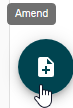
Img. 166 Search amend
contract details tab
This tab shows the insuree linked to the contract
Search
- Insuree number
- Contribution bundle plan
Reset and aply search button are using the same icon as the PH
“Create new policyholder Insuree” button will open a creation pop up
Results
see search part of the columns descriptions
in addition to the standard column, the calcualtion column shows parameters that are pulled from the calcuation rules, in the picture the income is display in that column
edit button will open a edit popup
delete button will open a confirmation popup
duplicate will open a creation popup
Contribution plan tab
this tab is used to link Contribution plan to policyholder in order to reduce the possible Contribution plan choice for the policyholders
See contribution plan page for more details on contribution plan
payement tab
This tab shows the payments linked to policyholder contract
See payment page for more details on payment
person covered user
this tab shows the persons covered by the contract it can the the insuree but also the dependant if the contribution plan foresee it
see policyholder page